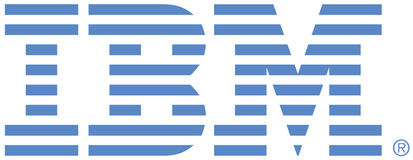
This is an IBM Automation portal for Cloud Platform products. To view all of your ideas submitted to IBM, create and manage groups of Ideas, or create an idea explicitly set to be either visible by all (public) or visible only to you and IBM (private), use the IBM Unified Ideas Portal (https://ideas.ibm.com).
Shape the future of IBM!
We invite you to shape the future of IBM, including product roadmaps, by submitting ideas that matter to you the most. Here's how it works:
Search existing ideas
Start by searching and reviewing ideas and requests to enhance a product or service. Take a look at ideas others have posted, and add a comment, vote, or subscribe to updates on them if they matter to you. If you can't find what you are looking for,
Post your ideas
Post an idea.
Get feedback from the IBM team and other customers to refine your idea.
Follow the idea through the IBM Ideas process.
Specific links you will want to bookmark for future use
Welcome to the IBM Ideas Portal (https://www.ibm.com/ideas) - Use this site to find out additional information and details about the IBM Ideas process and statuses.
IBM Unified Ideas Portal (https://ideas.ibm.com) - Use this site to view all of your ideas, create new ideas for any IBM product, or search for ideas across all of IBM.
ideasibm@us.ibm.com - Use this email to suggest enhancements to the Ideas process or request help from IBM for submitting your Ideas.

As part of the review process, we strive to be transparent about our intentions with each enhancement suggestion. Since the creation time of this ideas the product has evolved and your input may have been incorporated into newer releases.
Should this be not the case, please feel free to recreate it in our new Idea workspace for DevOps Model and Code RealTime (Please find here a blog how to achieve that: https://community.ibm.com/community/user/wasdevops/blogs/osman-burucu/2024/01/04/how-to-add-new-idea-for-devops-model-architect-and)
The idea will be kept in IBM's ideas repository and may still be voted on. It might be reassessed or reopened for additional feedback in the future. We value your feedback and thank you for allowing us the privilege of partnering with you in developing our products.
This is a nice usability suggestion that we should consider implementing.
Until we do that, you can use the "Navigation History Go Back" button in the Project Explorer toolbar for quickly going back to the class after you have investigated properties for one of its operations. That is
1) With the class selected in the Project Explorer, go to the Operations tab in Properties view. Right-click an operation and do "Select in Project Explorer".
2) The Properties view now shows properties of the operation instead. Use it's various tabs to look at the interesting properties.
3) Click once on the "Navigation History Go Back" button in the Project Explorer toolbar. You are now taken back to the Operations tab of the class, and can select another operation and repeat the procedure.
Due to processing by IBM, this request was reassigned to have the following updated attributes:
Brand - WebSphere
Product family - Application Platform
Product - Software Architect Real Time Edition
For recording keeping, the previous attributes were:
Brand - Rational
Product family - Design & development
Product - Software Architect Real Time Edition